Sending messages to another Pushover user
Pushover messages are delivered to your devices by supplying your Pushover User Key to any Apps and Services that support Pushover. To send messages to an additional user's devices at the same time, you can create a Delivery Group and add each user to the group, and then supply that new Group Key to those Apps and Services instead of your own User Key.
Note: for companies and organizations that require centralized management of multiple accounts, please see our Pushover for Teams service which greatly simplifies sending messages to multiple users.
Creating a Delivery Group
To create a Delivery Group, login to your Dashboard and click Create a Group and then list each user's Pushover User Key:
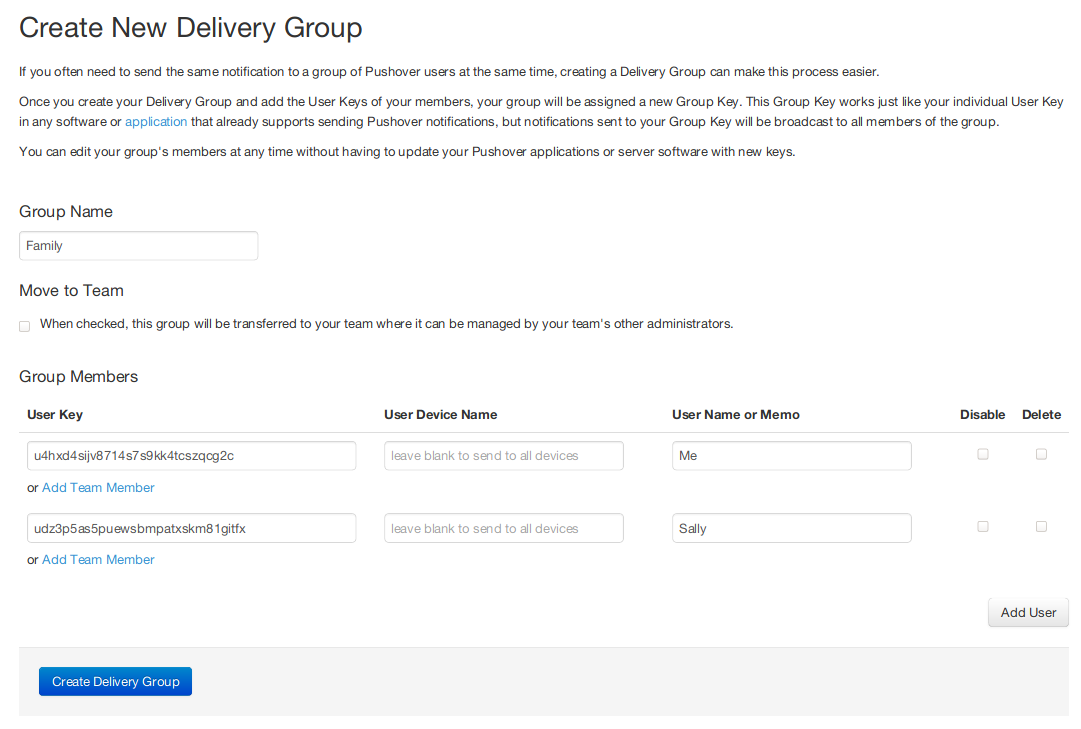
Each user can find their Pushover User Key by logging into their Dashboard:
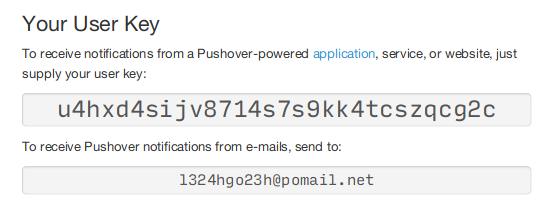
Note: this is just an example User Key and is not your actual key
Note that it is not possible to send to users just based on their e-mail address for security and privacy concerns. You'll need to collect their actual Pushover User Key.
Once you have created your Delivery Group, you'll be given a new Group Key. This Group Key can be used in place of your individual Pushover User Key in any software that supports sending through Pushover. Any messages sent to the Group Key will be broadcast to all members in the Group.
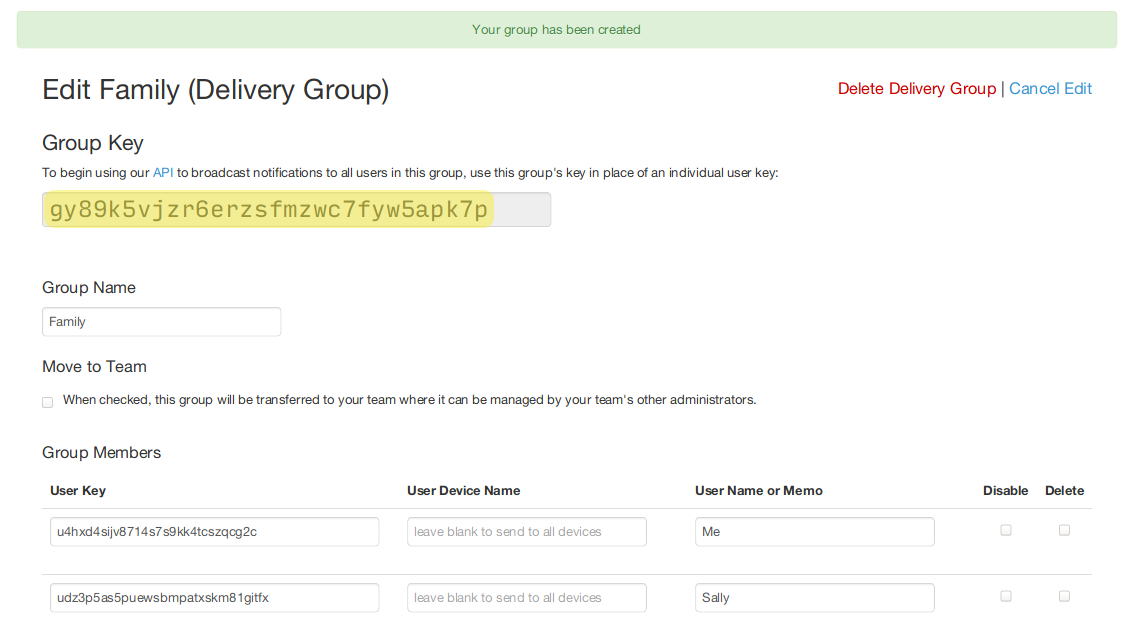
Adding Many Users to a Group
If you plan on sending Pushover messages to a large group of users where collecting User Keys from them would be tedious, check out our Web-Based Subscriptions. This mechanism gives you a URL you can direct users to which allows them to subscribe and later unsubscribe from your Delivery Group on their own, without you having to manage your Delivery Group.
Licensing
When multiple Pushover users share the same iTunes or Google Play billing account, only one user has to make an in-app purchase. The purchase can be validated on multiple Pushover accounts at the same time.