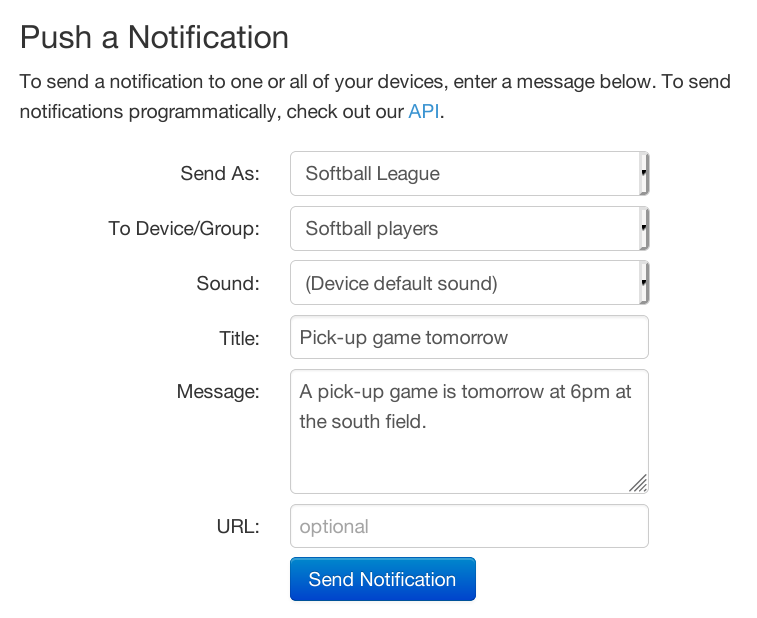Creating Group-Based Subscriptions
Pushover Subscriptions are a great way to add other Pushover users to a Delivery Group to be able to broadcast messages to them, all without having to manually collect Pushover User Keys. Subscribed users can also unsubscribe from your notifications at any time in the future without any effort required on your part.
By creating a Group-based Subscription, users can visit a URL that we create for your application and choose to subscribe to notifications from your application. Once subscribed, the user will be added to a Delivery Group with a single-use User Key that is deleted as soon as the user unsubscribes from your application. The user's actual User Key remains private, and no information about the user is shared with you.
If you need more control over the subscription process, such as tying a subscribed user to an account on your server, or to be able to send custom notifications to each user, you will need to instead create a Web-based Subscription.
Creating a Subscription
To get started, find or create an application on your Dashboard under Your Applications. Under the API Token/Key section at the top, click on Edit Subscription Settings.
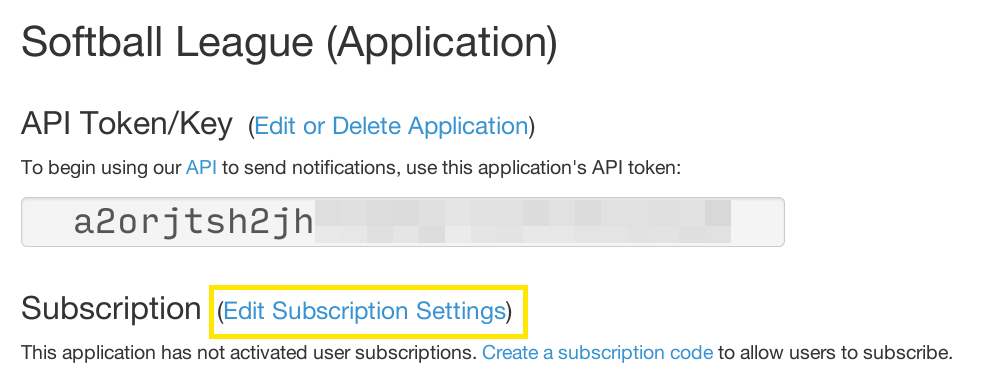
Next, add a description, author, and optional informational URL. These will be shown to Pushover users when subscribing to your application. For the Subscription Type, choose Group, and choose an existing Delivery Group from the list or Create a New Group. The group name is not shown to users.

Click Create Subscription Code and you'll be returned to your application's information page. At the top, you will now see a URL for your subscription:
.png)
This URL can be given out to your users by e-mail, chat, added to a web page, or any other mechanism appropriate for your users. When anyone visits that URL, they will be prompted to subscribe to your group and the user can optionally choose a specific device to receive your notifications and a sound. Any custom sounds added to your application be available for users to choose from, in addition to any custom sounds the user has uploaded.

Once a user is subscribed, they will be automatically added to the Delivery Group you chose earlier with a one-time, private user key.
Sending Messages
To send a message to all subscribed users in your group, just use the Group Key assigned to the group in place of a User Key in any software that supports Pushover. You can find this Group Key on the Delivery Group's page from your Dashboard under Your Delivery Groups.
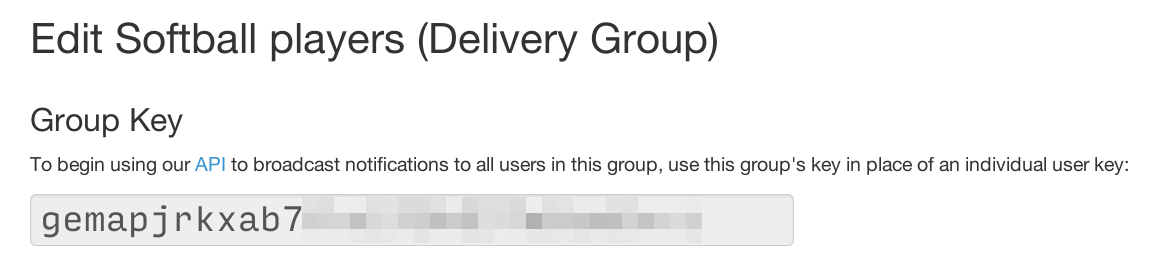
You can also send a message from your dashboard by choosing your application as the Send As option, and your Delivery Group as the To Device/Group: