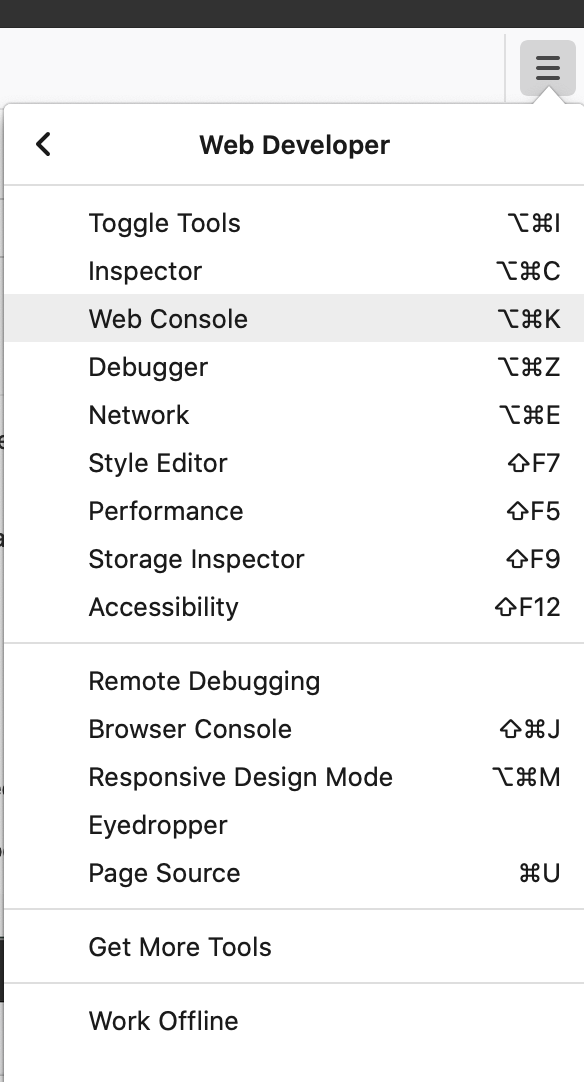Generating a bug report on Desktop
Our Pushover for Desktop web application has built-in error handling, so in most cases you will be redirected to a page where you can submit your bug report when an error happens.
Enable Debugging
If there is a problem loading the desktop application and your screen is stuck on "Loading messages, please wait", there may be a larger problem that our application was not able to handle. In this case, please enable debugging by visiting this address in a new tab:
After a few seconds, if the "Loading messages" screen does not go away, you will need to open the browser's Javascript Console to gather log data.
Gather Log Data
Firefox
In the new tab/window where you see the desktop app, open Firefox's main menu, then click Web Developer, then Web Console:
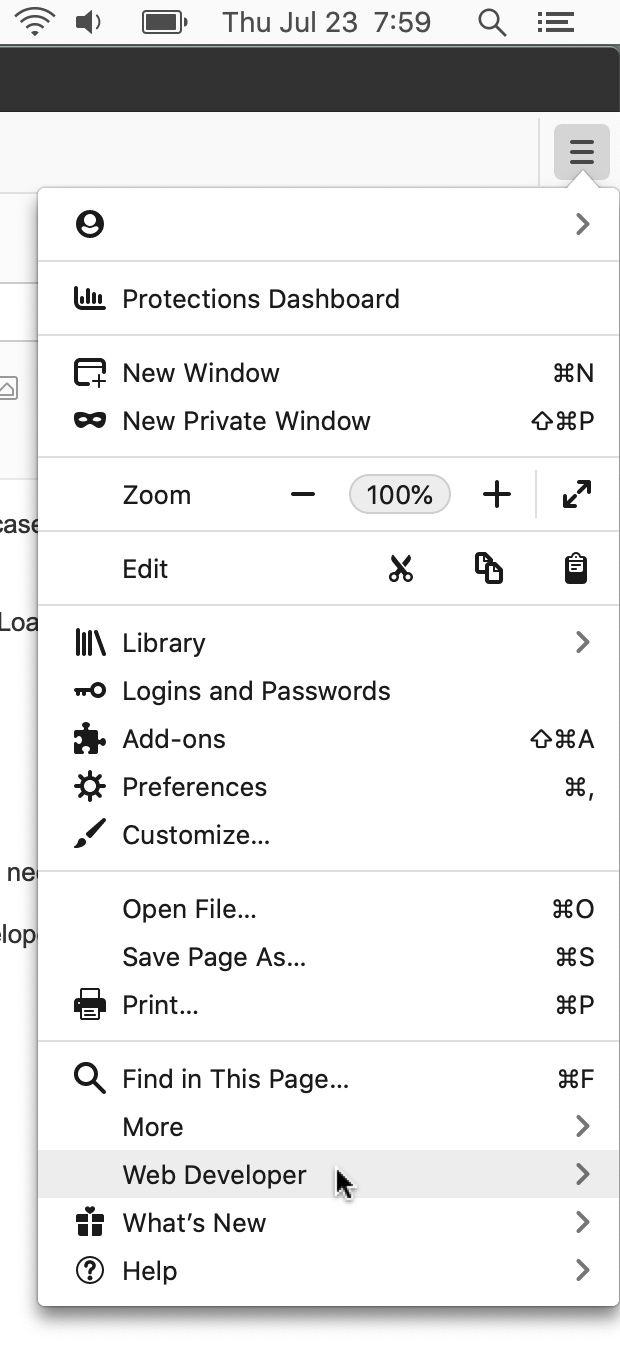 |
|
Once the Javascript Console is open, right-click on the list of messages, then click Export Visible Messages To, and select File. Save it somewhere you'll remember like your Desktop.
Chrome
In the new tab/window where you see the desktop app, click the main menu icon, then click More Tools, then Developer Tools.

Once the Developer Tools open, click the Console tab at the top of the Developer Tools, then right-click on a message in the list and click Save As (this will save all messages). Save the file somewhere you'll remember like your Desktop.
Send Log File with Bug Report
Once you have saved your console log output to a file, visit our Contact Support page, choose "Bug Report - Desktop app", and describe what you were doing in the Desktop app when the bug happened.
Click the Browse button for the Attachment field and select the log file you saved in the previous step. Then click Submit Support Request.